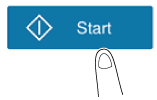User's Guide

Send Files in a User Box
Tap [User Box] on the main menu of classic style.

Tap [System] - [Annotation].
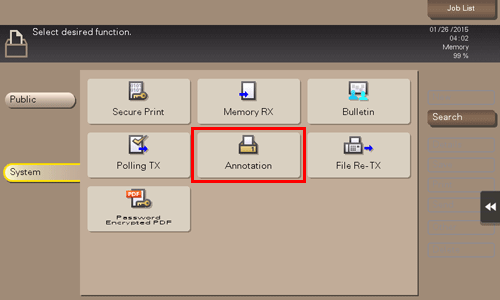
Select the desired User Box, and tap [Open].
If the target User Box is protected using the password, tap [Open], and enter the password.
You can also open the desired User Box by tapping it twice.
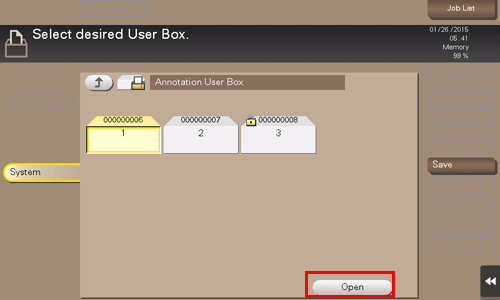
Select a file to send, and tap [Send].
You can also long-tap the target file to display the menu icon, then drag and drop it to
 to get the same result.
to get the same result.
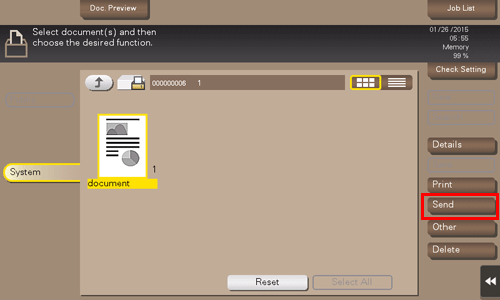
Specify the destination.
For details on how to specify a destination, refer to Here.
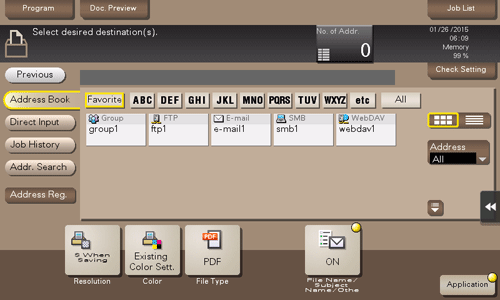
Specify transmission options as needed.
For details on option settings, refer to Here.
You can change the file annotation if necessary. For details, refer to Here.
Use the Start key to start transmission.