
Login Screen
Logging in to this machine
If user authentication or account track is installed on this machine, the Login screen appears on the Touch Panel.
Enter the user or account track name and the password on the Login screen, then tap [Login] or [Access] to perform authentication. After intended operation was finished, tap [Access] to log out.
Performing user authentication (MFP authentication)
Enter the user name and the password, and perform user authentication. The contents of the Login screen may vary depending on the authentication setting of this machine.
Tap [User Name] or its input area to enter the user name, then tap [OK].
If Public User Box (unregistered users) is enabled, tap [Public User Access] to log in to this machine.
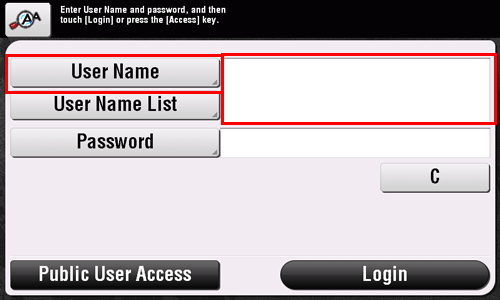
Select whether to display the [User Name List] in the login screen (default: [OFF]). For details, refer to Here.
To configure settings, select [Utility] - [Administrator Settings] - [User Authentication/Account Track] - [User Authentication Settings] - [Administrative Settings] - [User Name List].
Tapping [User Name List] displays a list of user names and enables you to select a login user.
Tap [Password] or its input area to enter the password, then tap [OK].
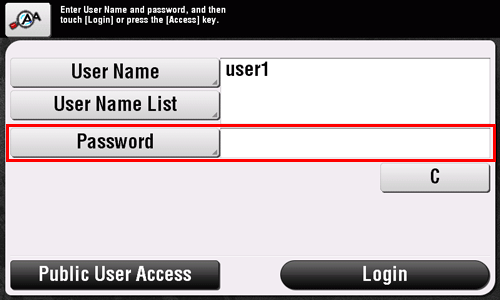
Tap [Login] or [Access] to log in to this machine.
If user authentication and account track are installed without being synchronized, account track is required after this. For details, refer to Here.
If user authentication and account track are synchronized, account track is not required.
If authentication succeeds, you can log in to this machine.
After intended operation was finished, tap [Access] to log out.
If you do not operate this machine for a certain period of time during login (default: one min.), you will be automatically logged out.
Select [Yes], then tap [OK].
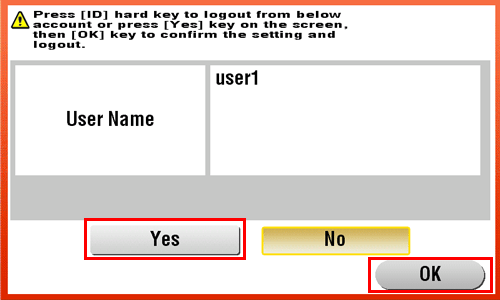
Select whether to display the logout confirmation screen (default: [ON]). For details, refer to Here.
To configure settings, select [Utility] - [Administrator Settings] - [User Authentication/Account Track] - [User/Account Common Setting] - [Logout Confirmation Screen Display Setting].
Performing user authentication (External server authentication)
Enter the user name and password, and select a server to be authenticated. The contents of the Login screen may vary depending on the authentication setting of this machine.
Tap [User Name] or its input area to enter the user name, then tap [OK].
If Public User Box (unregistered users) is enabled, tap [Public User Access] to log in to this machine.
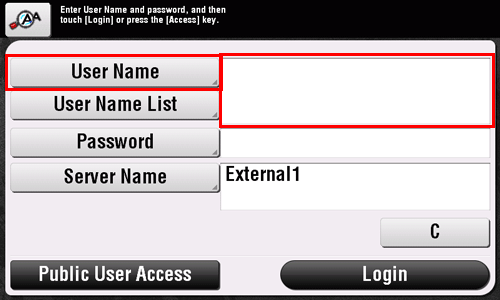
Select whether to display the [User Name List] in the login screen (default: [OFF]). For details, refer to Here.
To configure settings, select [Utility] - [Administrator Settings] - [User Authentication/Account Track] - [User Authentication Settings] - [Administrative Settings] - [User Name List].
Tapping [User Name List] displays a list of user names and enables you to select a login user.
Tap [Password] or its input area to enter the password, then tap [OK].
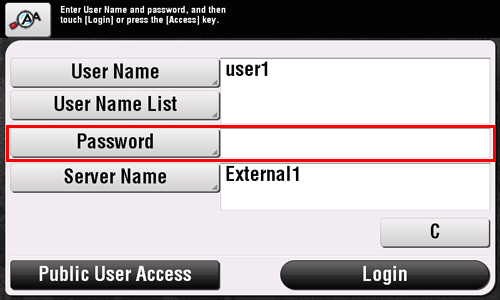
When using multiple authentication servers, tap [Server Name] or its input area, and select a server to be authenticated.
By default, the default authentication server is selected.
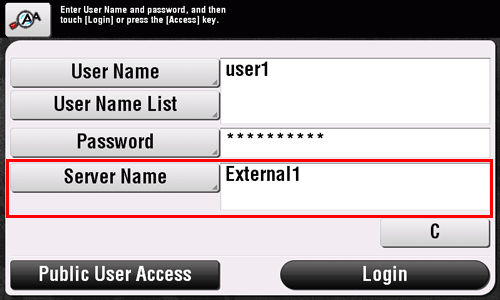
Tap [Login] or [Access] to log in to this machine.
If user authentication and account track are installed without being synchronized, account track is required after this. For details, refer to Here.
If user authentication and account track are synchronized, account track is not required.
If authentication succeeds, you can log in to this machine.
After intended operation was finished, tap [Access] to log out.
If you do not operate this machine for a certain period of time during login (default: one min.), you will be automatically logged out.
Select [Yes], then tap [OK].
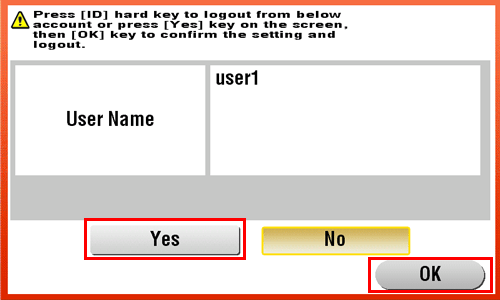
Select whether to display the logout confirmation screen (default: [ON]). For details, refer to Here.
To configure settings, select [Utility] - [Administrator Settings] - [User Authentication/Account Track] - [User/Account Common Setting] - [Logout Confirmation Screen Display Setting].
Performing account track
Enter the account name and password to perform account track. The contents of the Login screen may vary depending on the authentication setting of this machine.
If user authentication and account track are installed without being synchronized, first perform user authentication. To perform MFP authentication, refer to Here. To perform external server authentication, refer to Here.
If user authentication and account track are synchronized, account track is not required.
Tap [Account Name] or its input area to enter the account name, then tap [OK].
When performing account track only using the password, tap [Password] or its input area, then enter the password.
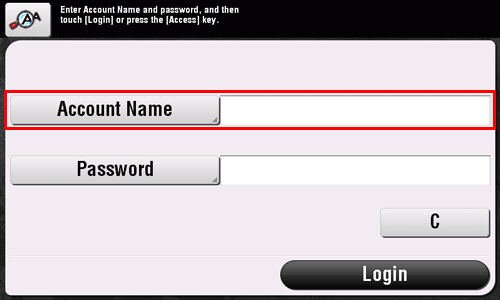
Tap [Password] or its input area to enter the password, then tap [OK].
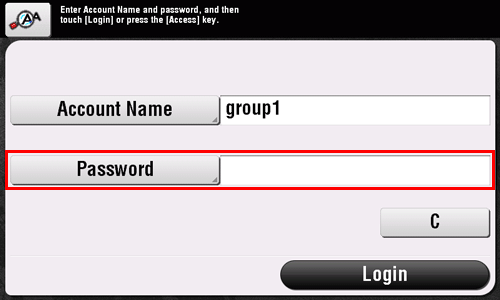
Tap [Login] or [Access] to log in to this machine.
If authentication succeeds, you can log in to this machine.
After intended operation was finished, tap [Access] to log out.
If you do not operate this machine for a certain period of time during login (default: one min.), you will be automatically logged out.
Select [Yes], then tap [OK].
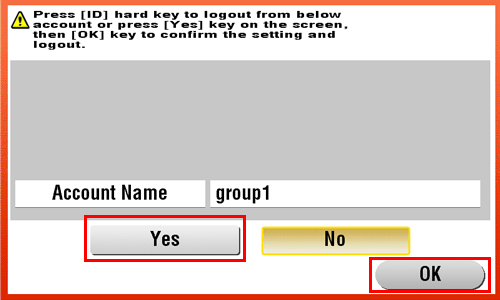
Select whether to display the logout confirmation screen (default: [ON]). For details, refer to Here.
To configure settings, select [Utility] - [Administrator Settings] - [User Authentication/Account Track] - [User/Account Common Setting] - [Logout Confirmation Screen Display Setting].