
Connecting a mobile terminal to this machine using the QR code
Displaying network information of this machine using the QR code
Network information of this machine, which is required to connect this machine to a mobile terminal, can be displayed as a QR code on the screen of this machine. On a mobile terminal, this machine can easily be registered by only reading the QR code.
Configure a setting to display the QR code on this machine. Also, specify information, including the QR code.
In the administrator mode, select [System Settings] - [System Connection Setting] - [Mobile Connection Settings] - [QR Code Setting], then configure the following settings.
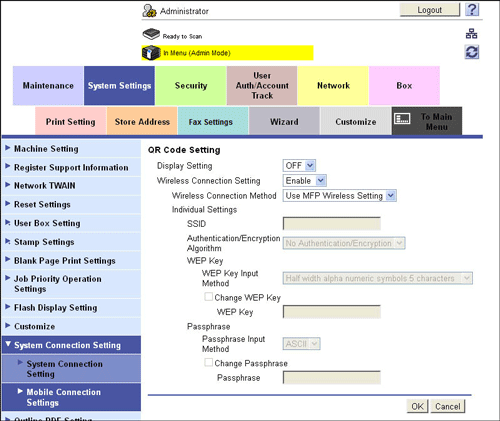
Settings | Description | |
|---|---|---|
[Display Setting] | Select whether to display the QR code on the screen of this machine. [OFF] is specified by default. | |
[Wireless Connection Setting] | Select whether to specify a method to establish a wireless connection between a mobile terminal and this machine. The information specified in this option is applied to the QR code. [Disable] is specified by default. | |
[Wireless Connection Method] | Specify a method to establish a wireless connection between a mobile terminal and this machine. Selecting [Individual Settings] allows you to configure detailed settings. [Use MFP Wireless Setting] is specified by default. | |
[Individual Settings] | Specify the method to establish a wireless connection between a mobile terminal and this machine when [Individual Settings] is selected for [Wireless Connection Method].
| |
A shortcut key to the QR code can be placed on the main menu. For details on the setting procedure, refer to Here.
Reading the QR code on a mobile terminal to register this machine
This section describes how to read the QR code displayed on the screen of this machine through a mobile terminal and register this machine.
Before starting this procedure, install Mobile (for iPhone/iPad/Android) in your mobile terminal. For details on how to operate Mobile (for iPhone/iPad/Android), refer to the help of Mobile (for iPhone/iPad/Android).
On the Control Panel of this machine, tap [Utility] - [Device Information] - [QR Code Display].
If the shortcut key to the QR code is placed on the main menu, you can also display the QR code from the main menu.
Start Mobile (for iPhone/iPad/Android) to read the QR code.
This machine is registered in Mobile (for iPhone/iPad/Android), and connection settings are then completed.
