
Using a Web File
Printing a Web file
If a displayed page is linked to a file, the file can be printed through this machine.
This machine provides a capability that prints a PDF file, XPS file, OOXML file, PPML file, or TIFF file.
Tap a link to a file to be printed.
Tap [Print].
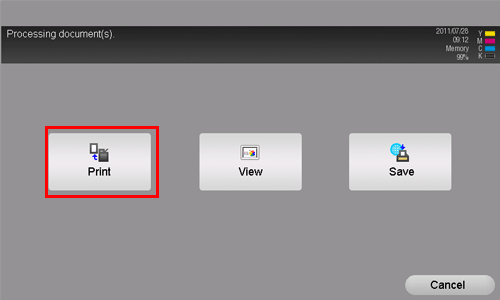
Configure print settings as necessary.
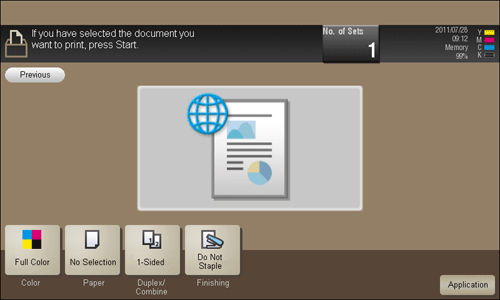
Settings
Description
[Color]
Select a color mode to print.
[Paper]
Select the size of paper for printing.
[Duplex/Combine]
Select whether to print one side or both sides of sheets of paper.
[Finishing]
Configure settings for collating, grouping, offsetting, stapling, hole punching, folding, or binding.
The available functions vary depending on which optional units are installed on this machine.
[Print range]
When printing a PDF file, specify the range of pages to be printed.
Press the Start key.
Printing starts.
If you attempt to print a file that consumes a lot of memory or a JPEG image, a loading error may occur, resulting in a printing failure.
When you print a password protected PDF file, the file is stored in the Password Encrypted PDF User Box. To print files from Password Encrypted PDF User Box, refer to Here.
Displaying a Web file
If a displayed page is linked to a file, the file can be displayed on the Touch Panel of this machine.
This machine can display a PDF file.
Tap a link to a file to be displayed.
Tap [View].
The linked PDF file is displayed on the Touch Panel.
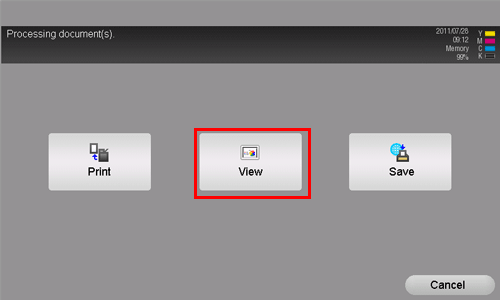
Operate the toolbar to check the contents of the file.
Saving a Web file in a User Box
If a displayed page is linked to a file, the file can be saved in a User Box of this machine.
This machine provides a capability that saves a PDF file, XPS file, OOXML file, PPML file, or TIFF file.
Tap a link to a file to be saved.
Tap [Save].
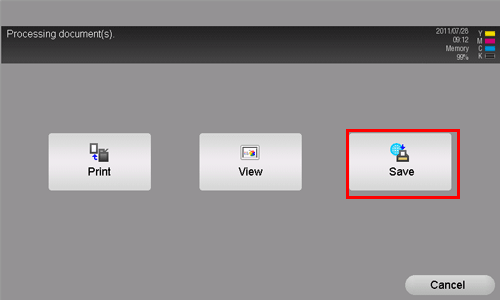
Select a User Box to save a file in, then tap [OK].
Tap [Start] or press the Start key.
The file is saved in the selected User Box.
